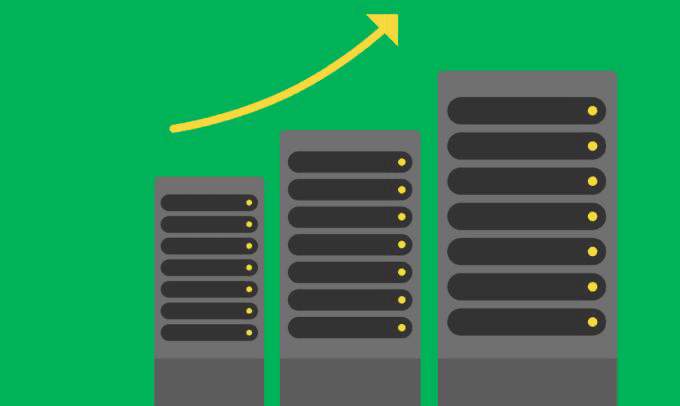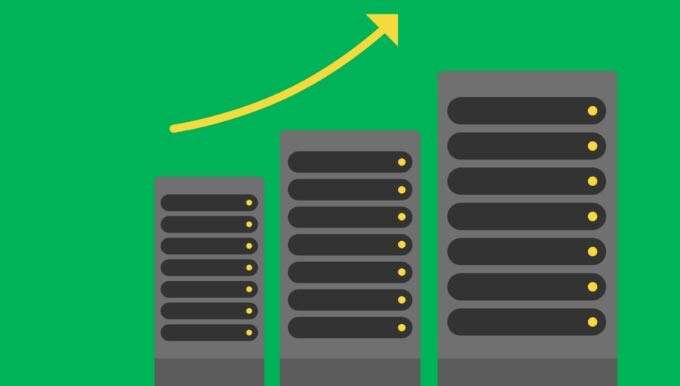Overview
RAID Storage
Storage that matches your specific needs for system performance, data redundancy, or both.
What is RAID Storage?
RAID – or Redundant Array of Independent Disks – is a type of storage that writes data across multiple drives within the same system. Different configurations are expressed as numbers, such as RAID 0, RAID 1, or RAID 5. Each RAID type gives users different benefits — increased performance, greater fault tolerance, or a combination of both — depending on how it writes and distributes your data.
Pro performance
Get the performance and protection you need for data-intensive creative workflows.
Production power
RAID solutions can be configured for the most rigorous uses, such as time-sensitive, data-sensitive post-production workflows.
Cloud-friendly
Cloud-ready RAID storage can be ideal for both business and home users that want to access their data from anywhere.
Fault tolerant
RAID can deliver high data protection and redundancy whenever uptime and availability are critical needs.
Understanding RAID Configurations
Learn more about the most popular RAID configurations to help you understand your needs, as well as narrow down your requirements for performance, data protection, and capacity.
| Adds Speed | Adds Redundancy | Min. Drives Required | |
|---|---|---|---|
| RAID 0 | ✔ | 2 | |
| RAID 1 | ✔ | 2 | |
| RAID 5 | ✔ | ✔ | 3 |
| RAID 10 | ✔ | ✔ | 4 |
| JBOD & JBOF | 1 |
Selecting the Right RAID Solution
Find the RAID product that’s right for you, whether you’re looking to improve performance, maximize data redundancy, or both.