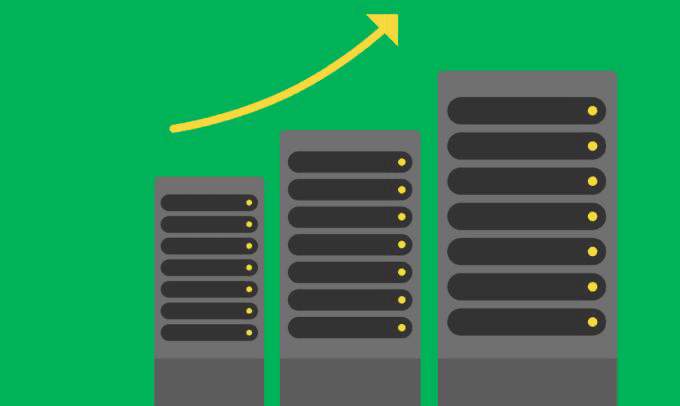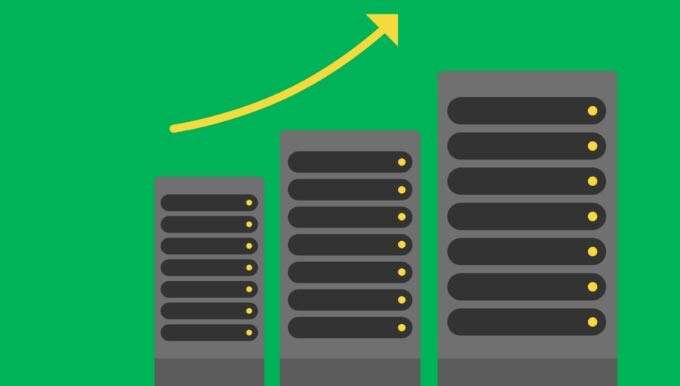-
Please note: Orders containing Internal HDDs may experience up to 7-10 days shipping delay.
Sign In or Create an Accounta Business Account
Other Accounts
Sign In for Business
Resend Verification Email
{{resendVerificationSuccessMsg}}
Reset Password
Please update your password to login. Enter your email and click “Reset Password” to continue.
or Return to Log In.
Log back into your account for special pricing and other benefits.
{{promotion.info.promoTitle}}
{{promotion.info.desc}}
{{promotion.info.promoDesc}}
{{promotion.info.offerText}}
{{promotion.info.promoTitle}}
{{promotion.info.desc}}
{{promotion.info.promoDesc}}
{{promotion.info.offerText}} {{promotion.info.offerTextCtaLabel}}
{{promotion.info.desc}}
{{promotion.info.promoDesc}}
{{acceptedPromotion.description}}
{{item.prices.list.amountFormatted}}
{{item.prices.sale.amountFormatted}} / {{item.prices.sale.billingPlanName}} *
{{item.prices.list.amountFormatted}}