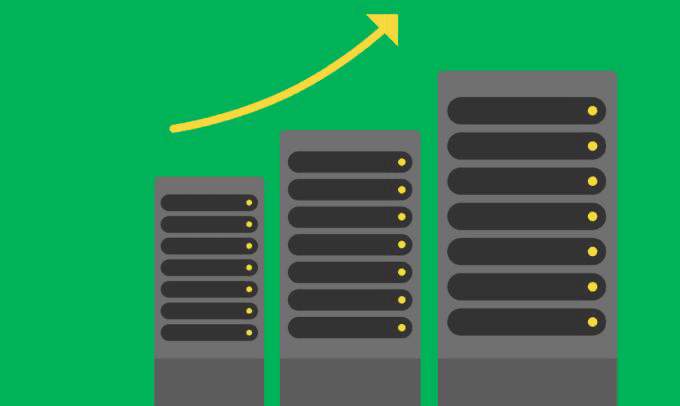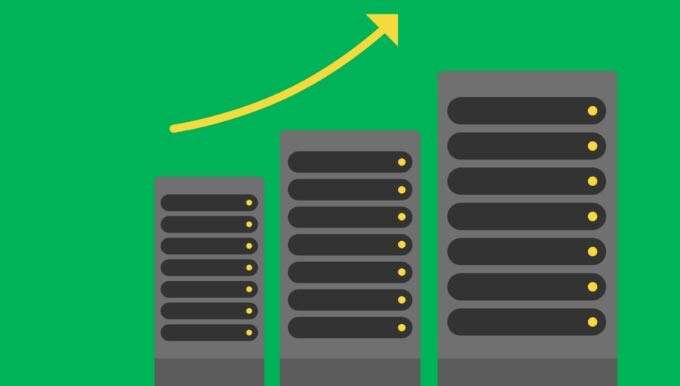-
Veuillez noter : les commandes contenant des disques durs internes peuvent subir un retard d’expédition de 7 à 10 jours.
Se connecter ou Créer un CompteCompte d’entreprise
Mon compte
Autres comptes
Connexion pour les entreprises
Renvoyer le courriel de vérification
{{resendVerificationSuccessMsg}}
Réinitialiser le mot de passe
Veuillez mettre à jour votre mot de passe pour vous connecter. Entrez votre e-mail et cliquez sur "Réinitialiser le mot de passe" pour continuer.
ou retourner à Connexion.
Reconnectez-vous à votre compte pour bénéficier de prix spéciaux et d'autres avantages.
{{promotion.info.promoTitle}}
{{promotion.info.desc}}
{{promotion.info.promoDesc}}
{{promotion.info.offerText}}
{{promotion.info.promoTitle}}
{{promotion.info.desc}}
{{promotion.info.promoDesc}}
{{promotion.info.offerText}} {{promotion.info.offerTextCtaLabel}}
{{promotion.info.desc}}
{{promotion.info.promoDesc}}
{{acceptedPromotion.description}}
{{item.prices.list.amountFormatted}}
{{item.prices.sale.amountFormatted}} / {{item.prices.sale.billingPlanName}} *
{{item.prices.list.amountFormatted}}